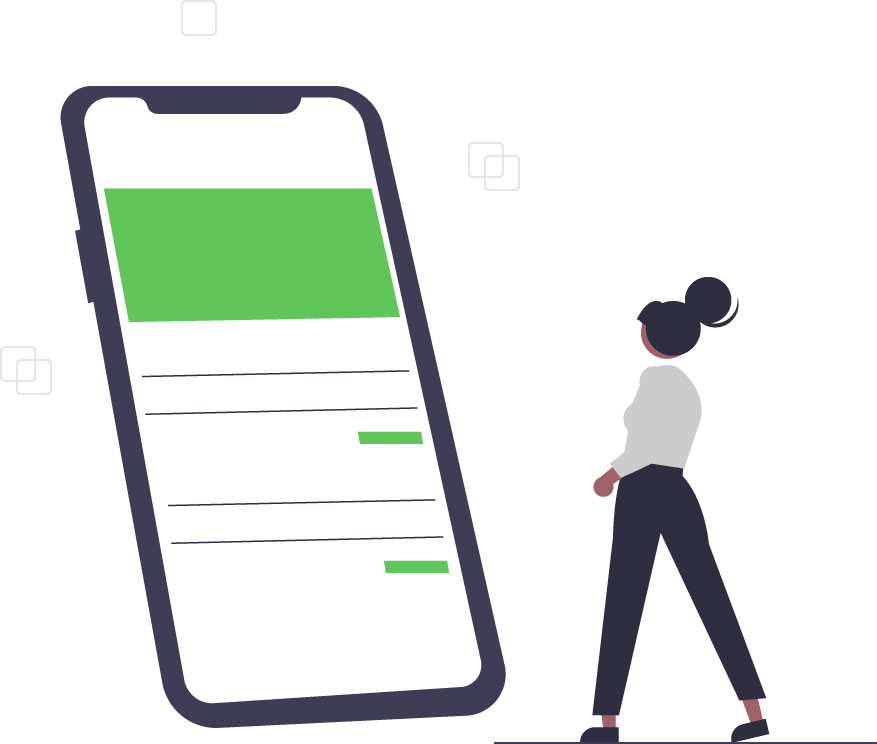You’ve Heard of Application Insights, Right?
Application Insights is a tool, within Azure Monitor, that gives developers and DevOps engineers an inside look into the performance and interactivity of their applications.
It monitors and delivers real-time data to detect and diagnose app issues. In addition to monitoring, the tool gathers and compiles user data to reveal how an app is being utilized. This helps developers accurately target updates and improve app features.
What Does Application Insights Do?
Application Insights is installed directly into the code of an app, either as a small SDK (Software Developer Kit) package or by the app platform. It is flexible and works on several app platforms (e.g., .NET, Node.js, Java, and Python) hosted on-premise, in a public cloud, or a hybrid of the two.
Once enabled, Application Insights quietly gathers data and transmits critical information. Data is gathered from the app via a GUID (globally unique identifier) - or “instrumentation key” - which does not interrupt app performance and is virtually invisible to the end user.
Application Insights GUIDs can be used nearly anywhere, including web service applications and background components. Apps, too, can run anywhere and do not require an Azure host for operation. Once installed or enabled, Application Insights will run in the background - collecting and transmitting data relative to your app’s performance and usability.
How Do I Use Applications Insights?
You can enable Application Insights for Azure via the Azure portal or through code using SDK.
Enable Application Insights in Azure Portal
- Navigate to the Azure portal in your web browser and log in.
- Go to the Application Insights section in the portal and click on the “Turn on Application Insights” button. This will enable AI to begin tracking within the app.
- Make sure that the option to collect application monitoring data using Application Insights is set to “Enable”.
- Link the Application Insights application to the Azure web app. Under the “‘Instrument your application” option, make sure to select the correct application platform.
-
Enable key features to get the most out of Application Insights like:
- Collection level — enables AI to collect usage trends, I/O memory information for requests, dependencies, exceptions, traces, page views, custom events, etc.
- SQL commands — allows users to communicate with a database to perform tasks, functions, and queries with data.
- Snapshot debugger — allows users to inspect debugger snapshots.
- Profiler — provides a performing time for each logic in your code.
Once all five steps have been completed, Application Insights is finally set up and ready to collect data.
Enable Application Insights using SDK
- Install the appropriate SDK NuGet Package.
- Add the appropriate code to your startup class.
- Set up the instrumentation key or use connection strings.
What Can Application Insights Track?
Application Insights is a developer tool that delivers critical data about app usage and performance. Its architecture is designed to help you understand how your app is performing, where there is potential for performance improvement, and how the app is being used. Once set up, Application Insights can track:
- Performance issues incl. resourcing problems and dependency rates
- Page views, user and session counts
- Errors and diagnostics codes
- App performance
- Hosting data
- AJAX Calls
All Application Insights data is displayed in the Azure portal for easy viewing. By analyzing its collected data, you can easily assess the health of your application, where improvements need to be made, and which changes are most beneficial to users. Ultimately, Application Insights delivers useful, real-time data that helps developers build better apps.
Trusted Tech Team is an accredited Microsoft CSP Direct Bill Partner, carrying multiple Solutions Partner designations and the now-legacy Microsoft Gold Partner competency. Based in Irvine, California, we report trends affecting IT pros everywhere.
If your organization uses Microsoft 365 or Azure, you may be eligible to receive a complimentary savings report from a Trusted Tech Team Licensing Engineer. Click here to schedule a consultation with our team now to learn how much you can save today.
Subscribe to the Trusted Tech Team Blog
Get the latest posts delivered right to your inbox