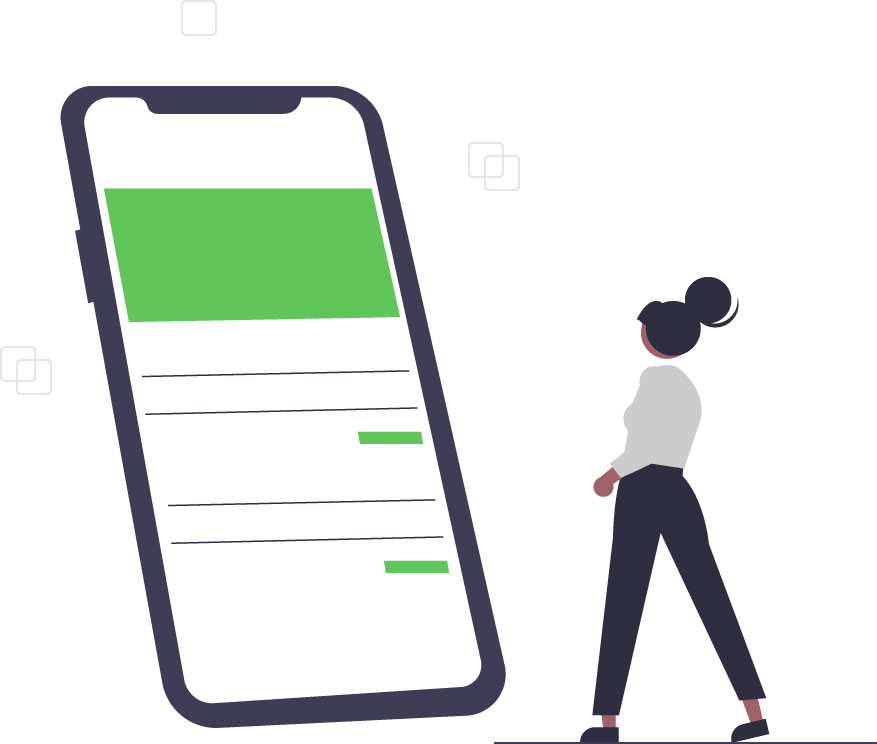QuickBooks 2016 vs. 2018: Features and Comparisons
Users of Intuit QuickBooks know exactly what they like and dislike when it comes to the version of software they run. Users who prefer earlier versions of QuickBooks have set preferences that they may fear losing with an upgrade.
Those who enjoy the latest and greatest have probably jumped onto the QuickBooks 2018 bandwagon already, but does it actually have some game-changing features? We’ll take a look at the new features of 2018, and compare it with the much-loved 2016 edition of QuickBooks to see which is more beneficial for companies. Does 2018 have what it takes to convert lovers of 2016? Let’s take a look…
2016 Features
When QuickBooks 2016 was released to all users, Intuit unlocked tools that were previously only usable by accountants. This included using prior account balances to locate account discrepancies, managing lists more actively with the list changes function, and period copy reporting capabilities, to name a few. There were also huge improvements made for Mac users with 2016, allowing better and faster performance. Some other features introduced with 2016 included:
- Bill Tracker: Similar to the “Income Tracker”, this new feature gives users an instant view of “money-out” transactions. View outstanding bills, item receipts, and purchase orders in one location instead of gathering multiple reports.
- Fiscal Year-to-Last Month report filter: In addition to the reports available in prior versions of QuickBooks, users can now generate a “This Year to Last Month” report.
- Payments Screen Search Options: Users can sort by any column in the payment screen to find the transaction they are searching for - without having to scroll down through pages of transactions.
- Bulk Clear Send Forms: This is a simple way for users to select and remove multiple documents from the send queue in one quick step.
- QuickBooks Statement Writer: If you have Microsoft Office 2013, then the QuickBooks 2016 installation program ought to patch your computer to work with QuickBooks Statement Writer (QSW).
QuickBooks 2016 has “Enterprise” and “Pro” versions as well, each having exclusive features in each version. Users who benefit most from these versions include medium-to-large business owners who exceed the 14,500 customer limit, or when more users need to access QuickBooks.
2016 also brought the push toward QuickBooks Online, making heavy-handed moves to shift desktop customers to a cloud-based system. However, as we mentioned before about Quickbook users, some have their preferences set in stone and have no desire to switch to Online, or even to upgrade.
Intuit does have a “sunset cycle” on its software, meaning once the version turns 3 years old, support for that product ends. However, Quickbooks makes it easy to upgrade. For example, the data in a user’s current QuickBooks file (2006 and later versions) will upgrade to QuickBooks Desktop 2018 seamlessly.
With support ending for QuickBooks 2015 this year, 2016 is up next. Users who utilize services such as QuickBooks Payroll or QuickBooks Merchant Services, will have to upgrade to QuickBooks 2018 in order to keep using them. With this seemingly inevitable shift happening, let’s take a look at the newest features of Quickbooks 2018.
2018 Features
New features are available for all Windows versions of QuickBooks 2018 (Pro, Premier, Accountant, Enterprise) including:
- Multiple monitor support: New features make it easier to work with up to 3 monitors.
- Search in Chart of Accounts: Find an account or sub-account faster via an added search bar
- Cash/Accrual toggle on reports: Switch to a cash or accrual basis in the report window, and easily toggle between the two. Great for accountants or businesses that report in one basis and file taxes in another.
- Past Due stamp: Automatically add a past due notice on overdue invoices for emailing or printing. If you don’t want the notice applied to a specific invoice, toggle the notice off with a click.
- Enhanced inventory reports: Newly customizable inventory reports add flexibility and insight, and with better tracking via additional fields.
2018 Security Improvements
- Secure webmail: A more secure integration method with webmail accounts.
- Internet Explorer support: Many QuickBooks 2018 functions require use in Internet Explorer 11 (IE 11). Older versions of IE are no longer supported.
- Internal component updates: Intuit has switched from SHA1 to SHA2 to store user credentials, upgraded to Sybase version 17, and upgraded to .Net Framework 4.6.2.
- Additional PII encryption: Previously unencrypted PII (personally identifiable information) database fields are now internally encrypted.
Changes for QuickBooks Add-ons: If you have an add-on that works with QuickBooks in “unattended” mode (that is, it accesses QuickBooks in the background), there may be an additional preference setting that you will need to change in order for your app to continue accessing QuickBooks.
There are even more features included with “Pro” and “Enterprise” versions of 2018. You can take a look at the full version breakdown here.
Are the new features enough for users of older versions of QuickBooks to make the switch?
Many users are implored to upgrade their software at least every 3 years, in order to get the most benefits from QuickBooks. As far as 2018 goes, the biggest improvement seems to be in Inventory Management. Quickbooks 2018 Desktop is great, especially if you’re in an industry like Retail & Non-Profit. For example, in the General Contractor version, you can analyze job profitability or track job estimates.
While on the Non-Profit version, you can generate end-of-the-year donation statements or run donor contribution reports. However, 2016 seems to still have a leg-up when it comes to profitability, at least until the sun sets on 2016 next year. In short, the software version that benefits you and your business most entirely depends on which features your company will utilize most.
For a more extensive look at the cost-effective features of Quickbooks 2018 Desktop and Quickbooks Online, check out the comparison here.
Trusted Tech Team is an accredited Microsoft CSP Direct Bill Partner, carrying multiple Solutions Partner designations and the now-legacy Microsoft Gold Partner competency. Based in Irvine, California, we report trends affecting IT pros everywhere.
If your organization uses Microsoft 365 or Azure, you may be eligible to receive a complimentary savings report from a Trusted Tech Team Licensing Engineer. Click here to schedule a consultation with our team now to learn how much you can save today.
Subscribe to the Trusted Tech Team Blog
Get the latest posts delivered right to your inbox